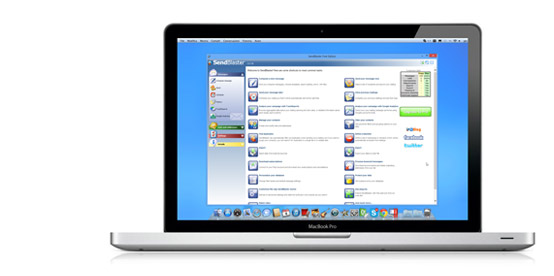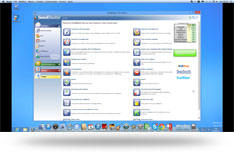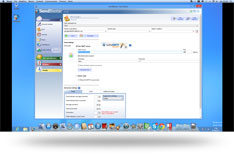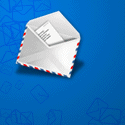You may create your newsletter in several ways:
- From scratch using the html compose message in Sendblaster
- Using a Sendblaster template and editing it in order to make it
- Creating it with any html editor (Sendblaster is able to import html files)
- Asking your web master to create your own template in html format
We suggest you to create a custom design at least one time, using the image of your website or of your company, even if you spend some money for that you have to consider that its just one time cost and you may use it in time.
Moreover follow a guide for create newsletters:
You feel you are not reaching enough recipients? Your e-mail messages are often marked as spam by mistake? Following these little hints may dramatically increase your delivery rates and speed.
Don’t perform virus checking on each one of the 100s mails you are sending
While you should always scan outgoing personal mail for viruses, doing the same on a bulk mailing is a very bad idea. If you are importing a saved .eml file you should scan that file before importing it, but once you launch your mailing there’s no point in checking every single message that’s leaving from your PC! That would slow down things and even prevent many messages from being delivered. Disable your antivirus while sending (or configure it so that it does not check outgoing mail) and re-enable it when you’re finished.
You are not spamming, so don’t be filtered out as spam
Nowadays most mail servers have built-in antispam filters; they are quite smart, but sometimes they fail and delete (or mark as spam and redirect to some “spam” folder) perfectly legal messages; this is a common problem with Hotmail and other very popular free mail services. If you feel a lot of your messages are filtered out and not delivered, here are some basic rules to avoid being named a spammer by mistake:
- Always include plain text: “personal” e-mail messages, even if written using HTML format, always include a plain text part. If a plain text part is missing, most antispam filters become suspicious. When you finish composing your message, use SendBlaster’s “Text from HTML” button to automatically create a plain text part from HTML.
- Write, don’t paint: most of your message must be text; avoid including large images. Once again, antispam filters become suspicious when the image / text ratio is too high.
- Don’t over-attach: attachments should only be used in small, personal lists; if you are publishing a newsletter, upload files on your website and use links instead (your subscribers will be happier too).
- Don’t say bad words: avoid those words that are constantly flooding your mailbox.
- Better use Smtp: While Direct Send mode is very useful in many situations, unfortunately nowadays a lot of mail server refuse direct delivery in order to prevent spam. You should better use Smtp when you are mailing a large amount of recipients.
Choose a good Smtp service for your newsletter
A good Smtp service is the key for your speed. While most of ISPs include a free bundled Smtp service as part of their offers, this may not be the right solution when sending large amount of mails. Standard Smtp services may not allow for multiple connections, or limit bandwidth, or even limit the number of messages that can be sent in a given time. “Direct Send” mode is a good alternative option, but unfortunately some servers do not allow direct delivery. If you really need speed consider subscribing a dedicated Smtp service: using multiple simultaneous connections and a fast server can really speed up your mailings, ensure a higher rate of messages are delivered, and definitely save you a lot of time and efforts.
Filed under: Email marketing guides by admin
No Comments »